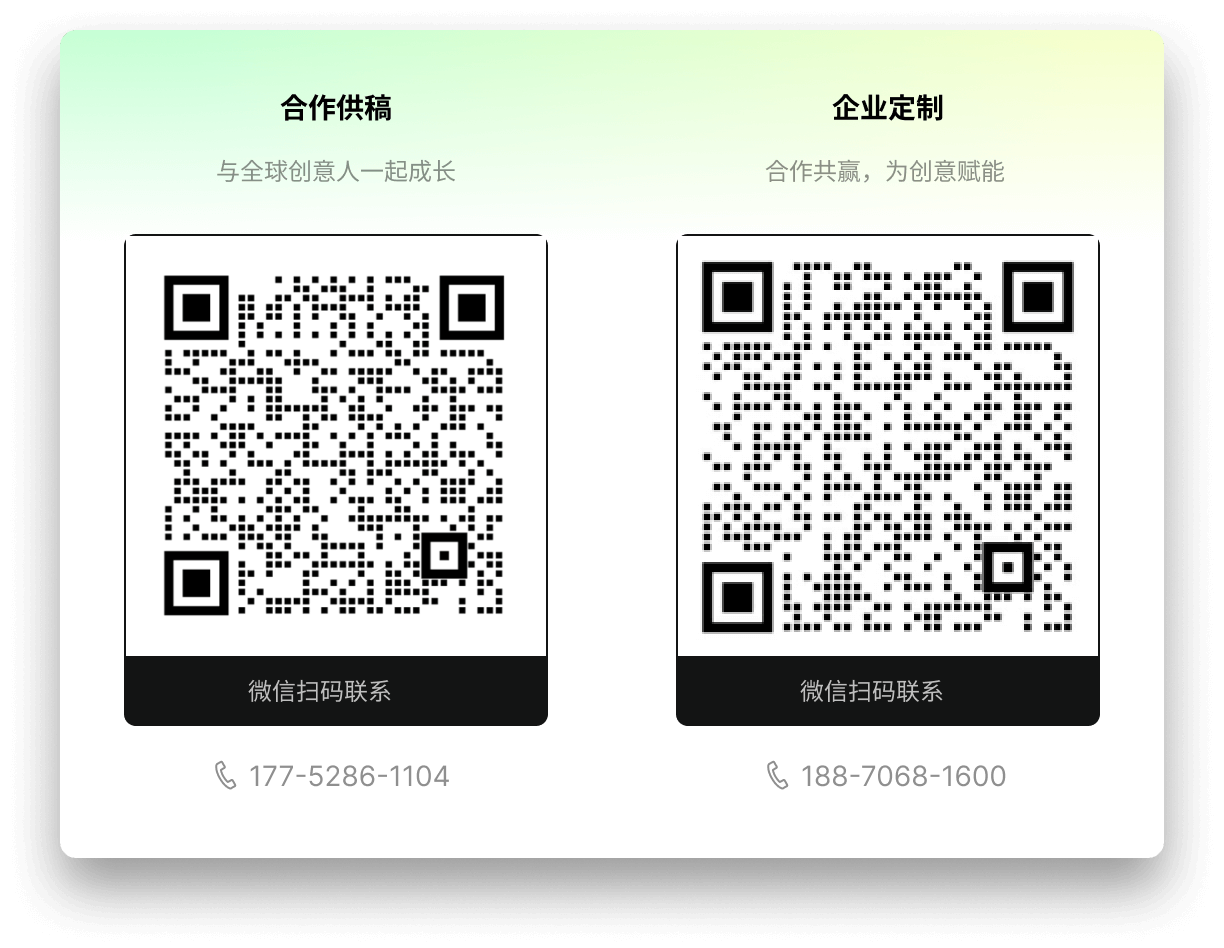- Can all the Filmstock assets be used by companies?
- Where do I find the effects, video, audio or images that I purchase separately?
- What should I do if any Filmstock webpage fails to load?
- How do I download media assets from Filmstock?
- What should I do if my download failed?
- Clear your web browser cache. Select your browser from to see a guide: Google Chrome, Mozilla FireFox, Internet Explorer, Safari.
- Check whether there is a 3rd party application, such as software or a browser extension (ie. Internet Security, Antivirus, or a Firewall), blocking the download.
- If you're using a wireless connection, plug your computer directly into the router/broadband modem and try again.
- Try downloading the file using a different browser.
- Check whether your subscription has expired or, if you are subscribed to the Premium plan, whether you have exceeded the download limit for the month.
- Name of the media asset.
- The URL where you download the file.
- A brief description of the problem, e.g. “download stops at a specific percentage” or “ I get this error message”, etc.
- Why can I no longer find a media asset I previously saw on Filmstock?
- The file may have been temporarily disabled due to a technical problem. In this case the asset could be activated again after the problem is fixed.
- An asset could have been removed for licensing or copyright reasons.
- How do I find the filmora effects after I install them?
No, some of effect packs on Filmstock cannot be used by companies. Here is the list of assets that can’t be used by companies: Cinematic Light Pack, Digital Grain Pack, Vintage Film Pack, Movie Colors Pack, BlockBuster Blast Pack, BlockBuster Bullets Pack, BlockBuster Electricity Pack, BlockBuster Explosions Pack, Blood Bursts Pack, Blood Splatter Pack, Clouds Pack, Rain Pack, Smoke Vol 1 Pack, Snow Pack, BlockBuster Destruction Pack, BlockBuster Lasers Pack, BlockBuster Large Scale Pack, BlockBuster Meteors Pack, Big Gunshots Pack, Front Gunshots Pack, Bullet Hits Pack, Rifle Shots Pack, Bullet Pass Pack, Small Gunshots Pack, Suppressed Gunshots Pack, Explosion Vol2 Pack, Shockwave Pack, Fire Pack, Smoke Vol2 Pack, Massive Explosion Pack, Smoke Wisps Pack.
Q:Where do I find the effects, video, audio or images that I purchase separately?
A: If you failed to find the single purchased Video/Audio/Image effects, you can follow the below steps.
I. Open Filmstock https://filmstock.wondershare.com
II. As Filmstock is available in multiple languages, confirm you are on the right site that you made your purchase.

III. Click “Login” to sign into your Wondershare ID.

IV. Under the Single Purchase section, switch to the right resource category that your are trying to locate your purchase. Then you should be able to find the purchased items.

If any webpage fails to load, you can try the following steps to check your Internet settings.
For Windows users
I. On your PC, open Start >Settings to find Network and Internet settings in Control Panel and open it.

II. Select Change Adapter Settings.

III. Right click your Network Adapter and select Properties.

IV. Enable Internet Protocol Version 4 (TCP/IPv4) and then select Properties.

V. Toggle Use the following DNS server addresses and type in two DNS addresses.
If you are from India, please type:
Preferred DNS server: 208.67.222.222
Alternative DNS server: 208.67.220.220
If you are from other counties, please type:
Preferred DNS server: 8.8.8.8
Alternative DNS server: 8.8.4.4

For MAC users
I. On your Mac, choose Apple menu > System Preferences, then click Network.

II. In the list on the left column, select the network connection service you want to use (such as Wi-Fi or Ethernet), then click Advanced.

III. Click DNS, then click the Add button at the bottom of the DNS Servers list.
If you are from India, please type:
Preferred DNS server: 208.67.222.222
Alternative DNS server: 208.67.220.220
If you are from other counties, please type:
Preferred DNS server: 8.8.8.8
Alternative DNS server: 8.8.4.4

Visit Filmstock and sign in with your Wondershare ID to start browsing and downloading media assets for your projects. Filmora video effects will be installed to Filmora9 automatically after being downloaded. Other assets will be saved on your computer. You can also access Filmstock from Filmora9 by clicking the download button on the top-right corner on Filmora9.
If a media asset fails to download, please follow the instructions below to troubleshoot.
If the problem persists,still continues, please contact us with the following information:
Note: You may not use automation, such as computer scripts, to download or “scrape” high volumes of media files, nor can you do so manually if your intent is to stockpile media assets.
There are many reasons why we may have removed an asset. For example:
Newly added video effects will be sorted into the correct sections of Filmora:(Music, Titles, Transitions, Effects (which includes Filters and Overlays), and Elements. They will be marked with red dots.
Note: Video effects from Filmstock are compatible with Filmora version 9.1 or above.